
April 11, 2016
Setting SMSBump to Send Messages Only for a Selected Country
In a previous blog post, we discussed common mistakes while sending messages to a specific country. Today, we will make a tutorial on setting up SMSBump to send transactional messages only to a selected country for all E-Commerce platforms.
The transactional SMS sent by SMSBump require the administrator to set the country or countries that will receive them. From the Settings tab, you can choose the specific country you want to send transactional SMS and receive notifications about them yourself.
We will show you how this works in each of the E-Commerce platforms.
Shopify
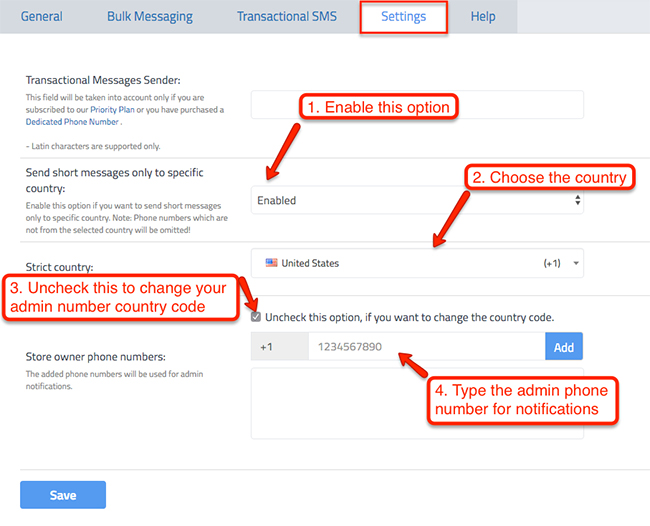
1. Enable Send short messages only to specific country.
2. Choose the Strict country you want to send Transactional SMS to.
3. Uncheck the small box if you want to change the country code for your store owner phone number.
4. Type your admin phone number to receive the transactional notifications.
BigCommerce
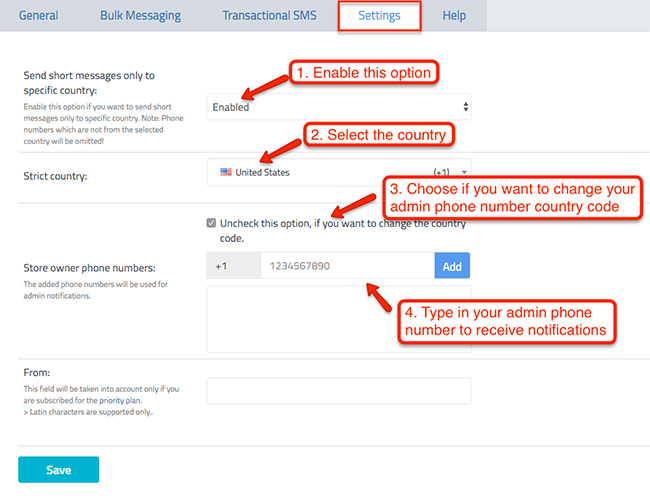
1. Enable the option to Send short messages only to specific country.
2. Select the Strict country you want to send Transactional SMS to.
3. Choose whether you want to change the country code for your admin phone number.
4. Insert the admin phone number in Store owner phone numbers to receive notifications.
WordPress/WooCommerce
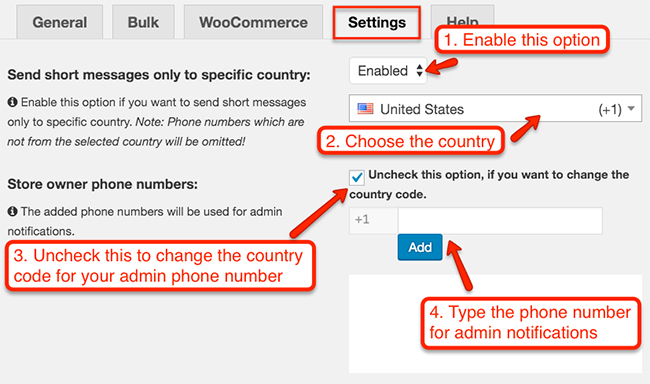
1. Enable the option to Send short messages only to specific country.
2. Choose the specific country you want to send Transactional SMS.
3. Uncheck the small box if you want to change the country code for your admin phone number.
4. Insert your number in Store owner phone numbers. Add multiple numbers if needed.
Final words
You are now ready to start sending your transactional SMS messages to a specific country of your choice. As you see, the process is basically the same for all platforms, so you should not have any problem notifying your customers about their orders, account status, etc. Good luck!

Mihail Savov
Start growing today
Sign up today and join 90,000+ eCommerce businesses making it big with Yotpo SMSBump

