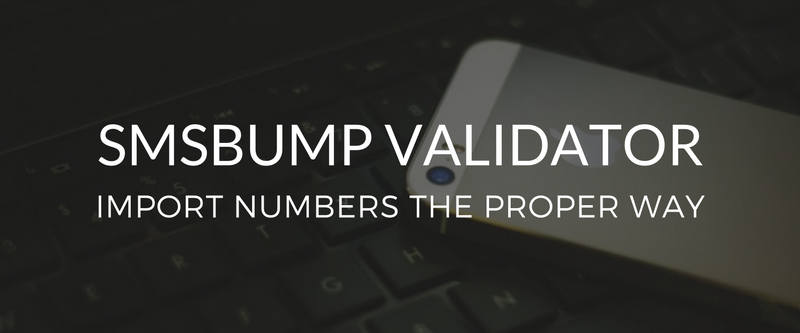
November 25, 2016
Importing Numbers in SMSBump the Proper Way
Importing lists can be challenging as most E-Commerce stores do not require clients to input their country codes. We are excited to introduce a brand new feature - the phone number validator!
When you import phone numbers in your contact list, the validator will ask you to validate which country they are coming from. In this case if you have plenty of numbers without country codes, you will be able to apply a designated country code to them. On the other hand if your country codes are all fine, you can click No on the validator and leave the list as is.
Let’s see how it works.
Step 1:
Go to your SMSBump dashboard and access the Lists.
Click on Create contact list. Type the name of the list and poof! It’s now ready for your contacts.
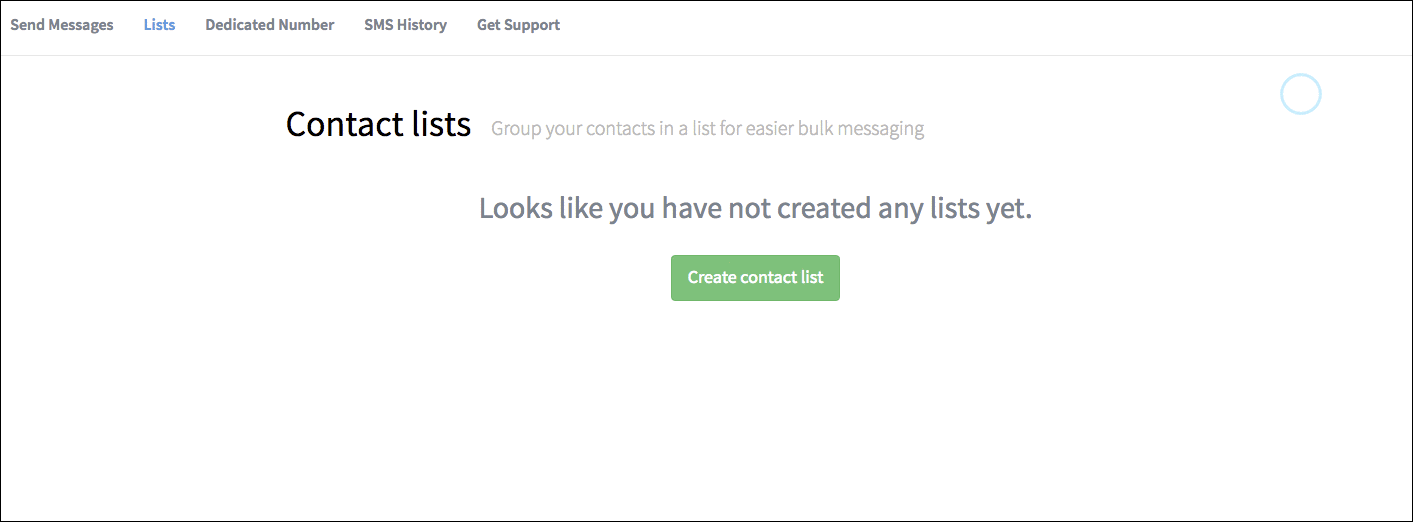
Step 2:
Click on Import contacts to start importing your contacts to the new list.
You will see two ways to do that. Let’s show the first one.
From a file
Create your file using CSV, TXT, XLS, XLSX formats. Remember that each contact should be on a new line.
Click on Choose File and upload the document. After that click on Import Contacts.
The validator will appear asking you if you want to specify the country of the numbers you are about to import.
If you want the validator to apply the country codes to the numbers automatically, click on Please use it!
If you have already entered the country codes to the numbers and you don’t need the validator, simply click No.
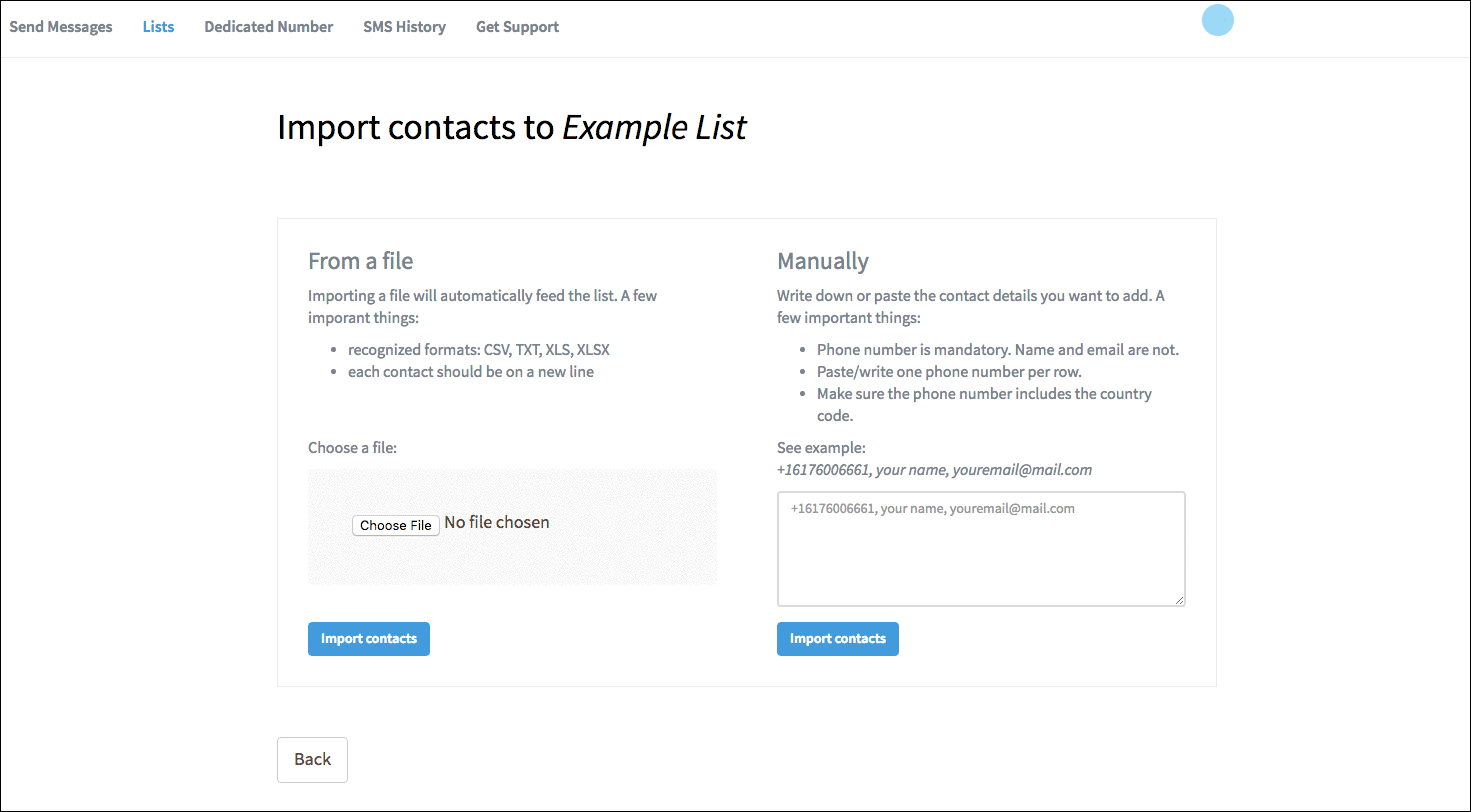
Step 3:
Let’s see how the second method works.
Manually
Use the field to type or paste the contact details you want to import. The phone number is mandatory, the name and email are not.
If you will be entering the name and email address of your contact, remember to separate them with commas.
When you click on Import contacts, the validator will appear again. Select whether you want it to specify the country of the phone number or not.
When to use the validator:
In this example the number is 16176006661. If we choose to validate it (add +1 for US and Canada) this will add +1 and thus make the number +1 1617 600 6661 automatically. Please mind that this is no longer a valid number so in case you want to add this extra security layer make sure your numbers are without the country code.
The Correct Solution: In this case the right solution is clicking No on the Validator.
An example would be 312 222 1234. As you can see here we don’t have a country code. If we leave the number as such and click No on the validator, the number will remain +31, which in this case is the country code for the Netherlands.
The Correct Solution: If this is your case, then the right choice is clicking Yes on the validator.
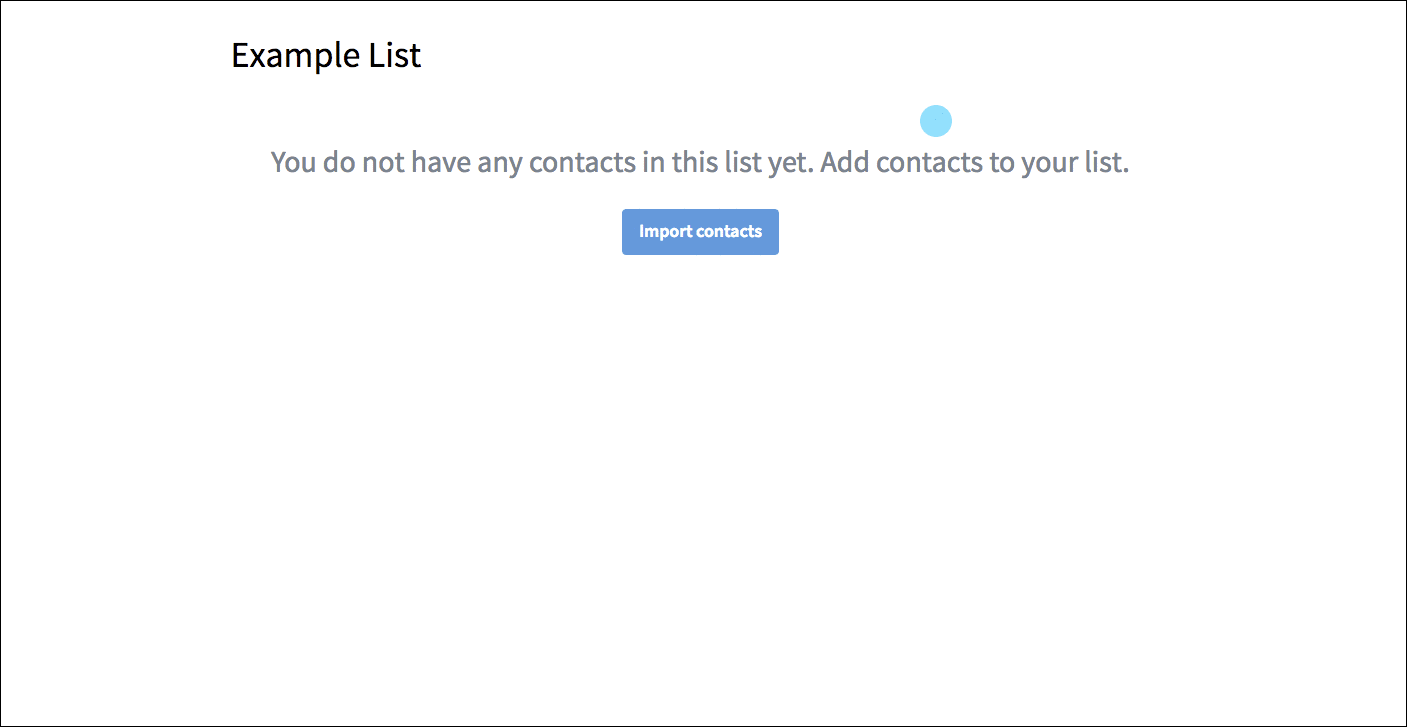
Conclusion
Now you can be safe when importing contacts because you can always validate the country code of each phone number. This way you can avoid any mistakes with wrong or missing country codes that may lead to unreceived messages.

Mihail Savov
Start growing today
Sign up today and join 90,000+ eCommerce businesses making it big with Yotpo SMSBump

